码丁实验室,一站式儿童编程学习产品,寻地方代理合作共赢,微信联系:leon121393608。
Text Direction methods leftToRight() and rightToLeft()
-
液晶库允许你控制和日立HD44780驱动兼容的LCD显示器。他们在那里有很多显示器,你通常可以告诉他们的16针接口可以了。
-
这个例子程序展示了如何使用leftToRight()和rightToLeft()方法。这些方法控制光标流出文本的方式。
rightToLeft() :使文本从光标流向左边,看起来显示屏右对齐。
leftToRight() :使文本从光标流向右边,看起来显示屏左对齐。
- 这个程序画了一个通过l右向左,然后m通过r左到右,然后重新s通过z右到左。
硬件要求
- Arduino or Genuino Board
- LCD 显示屏 (和日立HD44780驱动兼容)
- 焊接到LCD显示屏引脚的排针
- 10k ohm 电位计
- 220 ohm 电阻
- 连接线
- 面包板
电路
-
在连接液晶显示屏到你的Arduino板之前,我们建议到焊接一组排针到LCD显示屏的连接器上(14或者16引脚数),你在上面的图可以看到。
-
液晶显示屏连接到电线板,连接引脚:
LCD RS pin to digital pin 12
LCD Enable pin to digital pin 11
LCD D4 pin to digital pin 5
LCD D5 pin to digital pin 4
LCD D6 pin to digital pin 3
LCD D7 pin to digital pin 2
- 此外,连接10K电位计到+5V和GND,它的转轴(output)为LCD屏的VO引脚(pin3)。一个220欧姆的电阻是用来为显示屏的背光提供电源,通常在液晶显示器连接器的引脚15和16上。
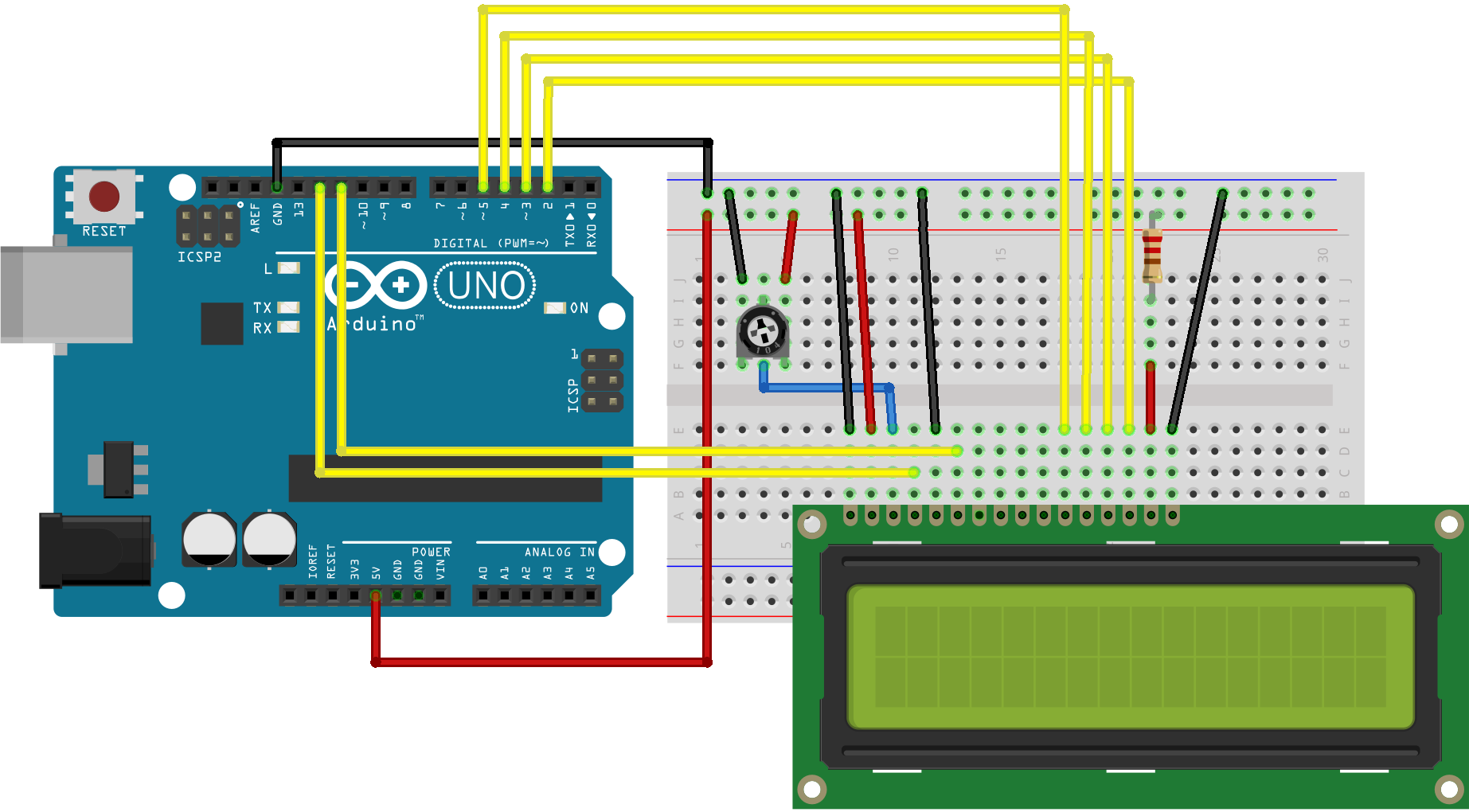
图由 Fritzing 绘制
原理图
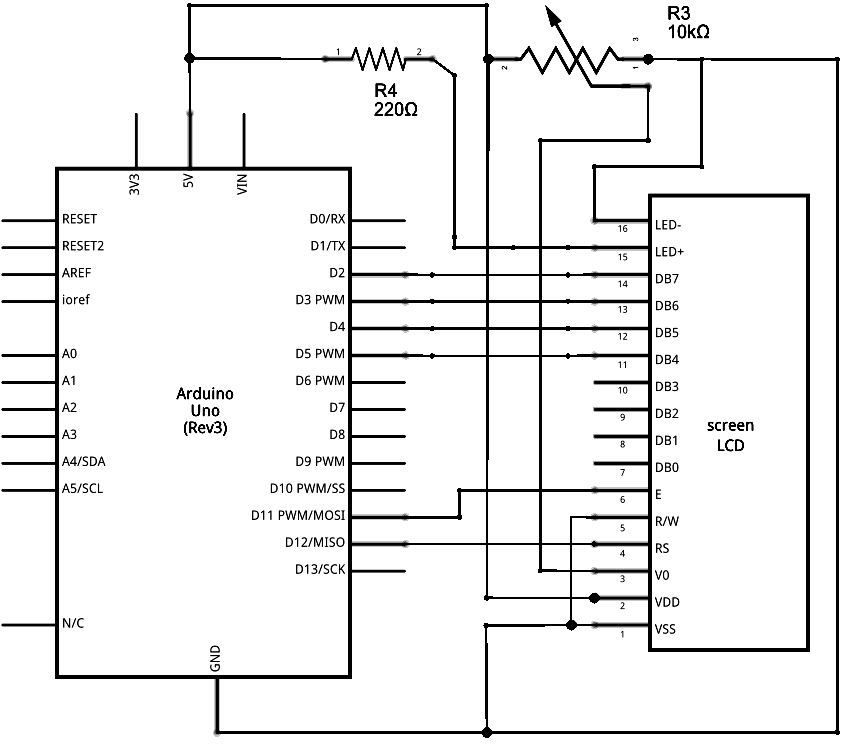
图由 Fritzing 绘制
样例代码
/*
LiquidCrystal Library - TextDirection
Demonstrates the use a 16x2 LCD display. The LiquidCrystal
library works with all LCD displays that are compatible with the
Hitachi HD44780 driver. There are many of them out there, and you
can usually tell them by the 16-pin interface.
This sketch demonstrates how to use leftToRight() and rightToLeft()
to move the cursor.
The circuit:
* LCD RS pin to digital pin 12
* LCD Enable pin to digital pin 11
* LCD D4 pin to digital pin 5
* LCD D5 pin to digital pin 4
* LCD D6 pin to digital pin 3
* LCD D7 pin to digital pin 2
* LCD R/W pin to ground
* 10K resistor:
* ends to +5V and ground
* wiper to LCD VO pin (pin 3)
Library originally added 18 Apr 2008
by David A. Mellis
library modified 5 Jul 2009
by Limor Fried (http://www.ladyada.net)
example added 9 Jul 2009
by Tom Igoe
modified 22 Nov 2010
by Tom Igoe
This example code is in the public domain.
http://www.arduino.cc/en/Tutorial/LiquidCrystalTextDirection
*/
// include the library code:
#include <LiquidCrystal.h>
// initialize the library with the numbers of the interface pins
LiquidCrystal lcd(12, 11, 5, 4, 3, 2);
int thisChar = 'a';
void setup() {
// set up the LCD's number of columns and rows:
lcd.begin(16, 2);
// turn on the cursor:
lcd.cursor();
}
void loop() {
// reverse directions at 'm':
if (thisChar == 'm') {
// go right for the next letter
lcd.rightToLeft();
}
// reverse again at 's':
if (thisChar == 's') {
// go left for the next letter
lcd.leftToRight();
}
// reset at 'z':
if (thisChar > 'z') {
// go to (0,0):
lcd.home();
// start again at 0
thisChar = 'a';
}
// print the character
lcd.write(thisChar);
// wait a second:
delay(1000);
// increment the letter:
thisChar++;
}
[Get Code]
更多
-
Liquid Crystal Library – 液晶库的参考网页
-
lcd.begin()
-
lcd.print()
-
lcd.rightToLeft()
-
lcd.leftToRight()
-
lcd.home()
-
Autoscroll: 左右移动文本
-
Hello World! – 如何连接一个液晶显示器,使它工作。
-
Blink – 块状光标的控制。
-
Cursor: 线样式光标的控制。
-
Display: 迅速闪烁显示屏,而上面没有丢失任何东西。
-
TextDirection – 控制光标流出文本的方式。
-
Scroll – 左右滚动文本。
-
Serial display – 接收串口输入,并显示它。
-
SetCursor – 设置光标位置。

